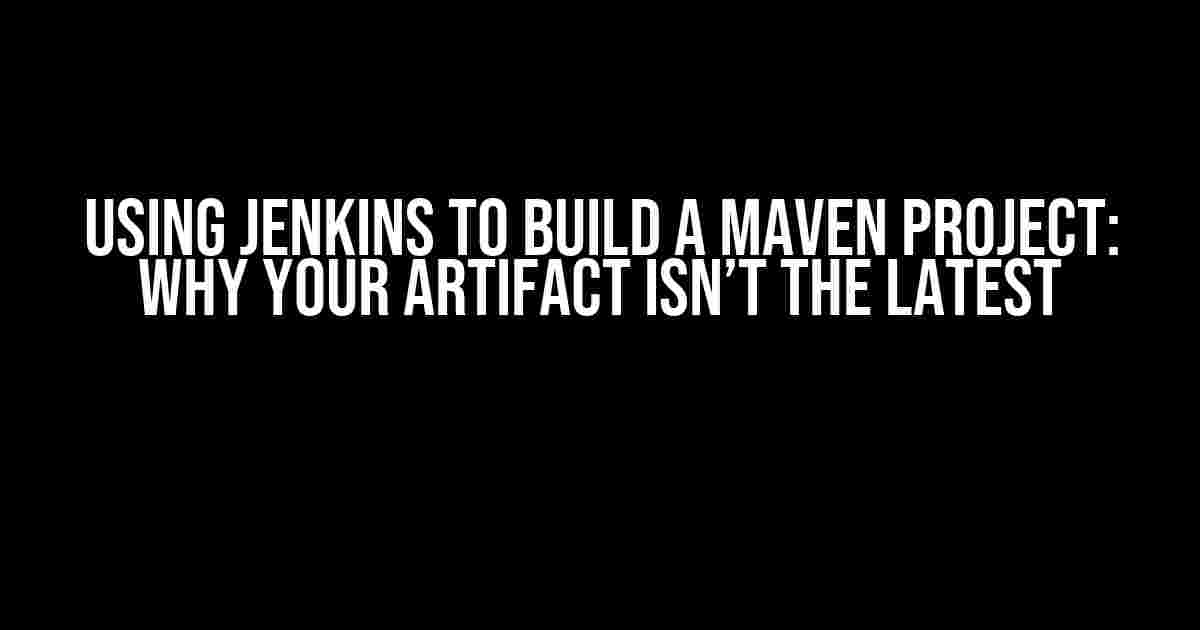Are you tired of pulling your hair out because your Maven project’s artifact isn’t updating to the latest version in Jenkins? You’re not alone! This frustrating issue has plagued many developers, but fear not, dear reader, for we’re about to dive into the depths of Jenkins and Maven to uncover the culprits behind this anomaly.
The Maven-Jenkins Connection
Before we begin, let’s quickly review the basics. Maven is a popular build tool for Java projects, responsible for managing dependencies, compiling code, and packaging artifacts. Jenkins, on the other hand, is a continuous integration and continuous deployment (CI/CD) tool that automates the build, test, and deployment process. When used together, Maven and Jenkins form a powerful duo, streamlining your project’s development lifecycle.
The Problem: Artifact Not Updating
So, you’ve set up your Maven project in Jenkins, and everything seems to be working smoothly… until you notice that the artifact being produced isn’t the latest version. You’ve updated your code, committed the changes, and triggered a new build, but the artifact remains stubbornly outdated. This issue can manifest in various ways, such as:
- The artifact version in Jenkins doesn’t match the version in your Maven project’s
pom.xmlfile. - The artifact’s timestamp or modification date is not updated.
- The changes made to the code are not reflected in the artifact.
Common Causes and Solutions
Let’s explore the most common reasons behind this issue and provide step-by-step solutions to get your artifact up-to-date:
1. Outdated Maven Project Configuration
If your Maven project’s configuration is not updated, Jenkins will continue to use the old settings. Make sure to:
- Check your
pom.xmlfile for any updates to the version number or dependencies. - Update your Maven project’s configuration in Jenkins by re-configuring the Maven project settings.
<project xmlns="http://maven.apache.org/POM/4.0.0"
xmlns:xsi="http://www.w3.org/2001/XMLSchema-instance"
xsi:schemaLocation="http://maven.apache.org/POM/4.0.0
http://maven.apache.org/xsd/maven-4.0.0.xsd">
<groupId>com.example</groupId>
<artifactId>my-project</artifactId>
<version>1.2.3</version>
<!-- Update the version number here -->
</project>
2. Jenkins Build Configuration Issues
Jenkins’ build configuration might be the culprit if:
- The Maven goals are not correctly specified.
- The artifact’s packaging type is not set correctly.
To resolve this,:
- Check the Jenkins build configuration and ensure the correct Maven goals are specified (e.g.,
clean package). - Verify that the artifact’s packaging type (e.g., JAR, WAR) matches the type specified in your Maven project.
<build>
<plugins>
<plugin>
<groupId>org.apache.maven.plugins</groupId>
<artifactId>maven-compiler-plugin</artifactId>
<version>3.8.0</version>
</plugin>
<plugin>
<groupId>org.apache.maven.plugins</groupId>
<artifactId>maven-jar-plugin</artifactId>
<version>3.2.0</version>
</plugin>
</plugins>
</build>
3. Maven Repository Issues
If your Maven repository is not up-to-date or corrupted, Jenkins might not be able to access the latest dependencies.
To fix this:
- Delete the local Maven repository (usually located at
~/.m2/repository) and let Jenkins re-download the dependencies. - Check for any network connectivity issues or Maven repository server downtime.
4. Jenkins Workspace Issues
A corrupted or outdated Jenkins workspace can cause issues with the build process.
To resolve this:
- Delete the Jenkins workspace and let it re-clone the repository.
- Verify that the Jenkins build node has enough disk space and memory to handle the build process.
Additional Troubleshooting Steps
If the above solutions don’t work, try these additional troubleshooting steps:
1. Enable Jenkins Logging
Enable debug logging in Jenkins to get more detailed output about the build process. This can help you identify the root cause of the issue.
<jenkins> <!-- Enable debug logging --> <log level="DEBUG"/> </jenkins>
2. Verify Maven Dependency Updates
Check if the Maven dependencies are being updated correctly by:
- Running the Maven build with the
-Xoption to enable debug output. - Verifying that the dependencies are updated in the Maven repository.
mvn clean package -X
3. Check Jenkins Plugin Compatibility
Ensure that all Jenkins plugins, including the Maven plugin, are up-to-date and compatible with your Jenkins version.
| Plugin | Version | Jenkins Version |
|---|---|---|
| Maven Plugin | 3.10 | 2.303 |
Conclusion
In conclusion, resolving the issue of an outdated artifact in Jenkins when building a Maven project requires patience, attention to detail, and a systematic approach to troubleshooting. By following the steps outlined in this article, you should be able to identify and fix the root cause of the problem, ensuring that your artifact is always up-to-date and ready for deployment.
Remember to regularly update your Maven project configuration, Jenkins build configuration, and Maven repository to ensure that everything stays in sync. Happy building!
Frequently Asked Question
Get stuck with Jenkins and Maven? Don’t worry, we’ve got your back! Here are some frequently asked questions about using Jenkins to build a Maven project, and why the artifact might not be the latest.
Why is Jenkins not using the latest Maven artifact?
This could be due to the Maven repository cache not being updated. Try cleaning the Maven repository cache by running the command `mvn clean package -U` or by deleting the `~/.m2/repository` directory. Also, ensure that Jenkins is configured to use the correct Maven version and settings.
How do I ensure Jenkins uses the latest Maven artifact?
Make sure to update the Maven project settings in Jenkins to use the `-U` flag, which forces Maven to update the dependencies. You can also configure Jenkins to clean the Maven repository cache before each build.
Can I use a specific Maven version in Jenkins?
Yes, you can specify a particular Maven version in Jenkins by configuring the Maven installation in the Jenkins global settings. You can also specify the Maven version in the pom.xml file using the `` property.
What if I’m using a Maven repository manager like Nexus or Artifactory?
If you’re using a Maven repository manager, ensure that Jenkins is configured to use the correct repository URL and credentials. You may also need to update the repository cache in Jenkins or clean the local repository cache on the Jenkins server.
How do I troubleshoot Jenkins Maven build issues?
To troubleshoot Jenkins Maven build issues, check the Jenkins build logs for errors or warnings. You can also enable Maven debugging by adding the `-X` flag to the Maven command in Jenkins. Additionally, verify that the Maven settings and configurations are correct, and that the Jenkins server has the necessary dependencies and plugins installed.