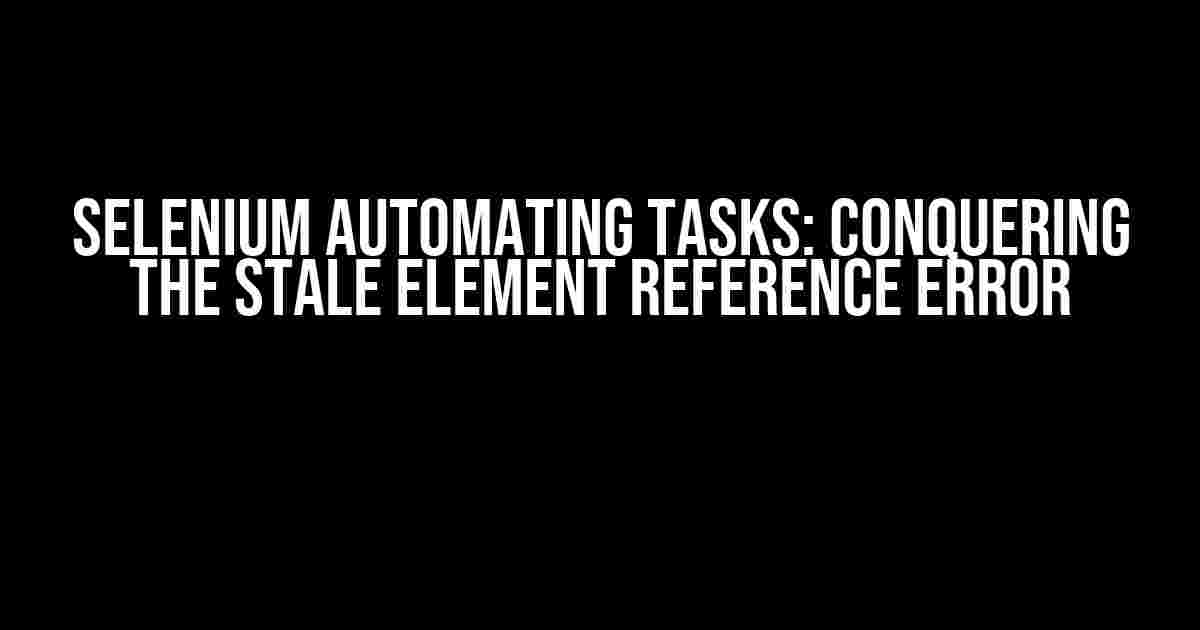Are you tired of dealing with the frustrating “Stale Element Reference” error while automating tasks with Selenium? Do you feel like you’re stuck in a loop of trial and error, trying to figure out why your automation script keeps failing? Fear not, dear reader! In this comprehensive guide, we’ll show you how to overcome this common Selenium hurdle and get your automation scripts running smoothly.
What is the Stale Element Reference Error?
The Stale Element Reference error occurs when Selenium tries to interact with an element that is no longer present in the DOM or has changed since the last time it was accessed. This can happen due to various reasons, such as:
- Page reloads or refreshes
- Dynamic content loading
- Ajax requests
- Element removal or replacement
This error is particularly frustrating because it can be tricky to reproduce and debug. But don’t worry, we’ll provide you with the tools and techniques to tackle this issue head-on.
Understanding Stale Element Reference Error in Selenium
When Selenium interacts with an element, it stores a reference to that element in memory. If the element changes or is removed, this reference becomes “stale.” When Selenium tries to access the stale element, it throws the Stale Element Reference error.
from selenium import webdriver
from selenium.webdriver.common.by import By
driver = webdriver.Chrome()
driver.get("https://example.com")
element = driver.find_element(By.ID, "myId")
# Page reloads or content changes here
element.click() # Throws Stale Element Reference error
In the above example, Selenium stores a reference to the element with the ID “myId.” If the page reloads or the element is removed before the click action, the reference becomes stale, and the error occurs.
Troubleshooting Stale Element Reference Error
To overcome the Stale Element Reference error, follow these steps:
- Use WebDriverWait: Implement WebDriverWait to wait for the element to be present and visible before interacting with it.
- Use try-except blocks: Catch the Stale Element Reference error and retry the interaction.
- Use Expected Conditions: Use expected conditions to wait for the element to be in a specific state before interacting with it.
- Refresh the page: If the error occurs due to a page reload, refresh the page and retry the interaction.
from selenium.webdriver.support.ui import WebDriverWait
from selenium.webdriver.support import expected_conditions as EC
element = WebDriverWait(driver, 10).until(
EC.presence_of_element_located((By.ID, "myId"))
)
element.click()
try:
element = driver.find_element(By.ID, "myId")
element.click()
except StaleElementReferenceException:
print("Stale element detected. Retrying...")
element = driver.find_element(By.ID, "myId")
element.click()
from selenium.webdriver.support import expected_conditions as EC EC.staleness_of(element) # Wait for the element to become stale EC.invisibility_of_element_located((By.ID, "myId")) # Wait for the element to be invisible
driver.refresh() element = driver.find_element(By.ID, "myId") element.click()
Preventing Stale Element Reference Error
To avoid the Stale Element Reference error altogether, follow these best practices:
- Use unique and stable element locators: Avoid using locators that are prone to changes, such as XPath or CSS selectors that rely on dynamic content.
- Avoid using Thread.sleep(): Instead, use WebDriverWait or expected conditions to wait for the element to be present and visible.
- Use Page Object Model: Implement the Page Object Model pattern to separate the logic of interacting with elements from the test logic.
- Keep your test data up-to-date: Ensure that your test data is in sync with the application’s changes to avoid interacting with stale elements.
Real-World Scenarios: Handling Stale Element Reference Error
Let’s explore some real-world scenarios where the Stale Element Reference error can occur and how to handle them:
| Scenario | Solution |
|---|---|
| Logging in to an application | Use WebDriverWait to wait for the login button to be clickable, and then interact with it. |
| Filling out a form with dynamic fields | Use expected conditions to wait for the fields to be visible and enabled before filling them out. |
| Clicking on a button that triggers an Ajax request | Use WebDriverWait to wait for the button to be clickable, and then interact with it. |
| Verifying the presence of an element after a page reload | Use WebDriverWait to wait for the element to be present and visible after the page reload. |
Conclusion
In this article, we’ve provided you with a comprehensive guide to understanding and overcoming the Stale Element Reference error in Selenium. By following the tips and techniques outlined above, you’ll be able to write robust and reliable automation scripts that can handle even the most dynamic and complex applications. Remember to stay vigilant and adapt to the ever-changing nature of the web, and you’ll be well on your way to automating tasks like a pro!
So, the next time you encounter the Stale Element Reference error, don’t panic! Take a deep breath, revisit this article, and conquer the error with confidence.
Happy automating!
Frequently Asked Question
Get the answers to the most commonly asked questions about Selenium automating tasks giving stale element reference error
What is a stale element reference error in Selenium?
A stale element reference error occurs when Selenium tries to interact with an element that is no longer present in the current DOM or has changed since it was first located. This error often happens when the webpage is dynamic, and elements are constantly being added, removed, or updated.
Why does Selenium throw a stale element reference error?
Selenium throws a stale element reference error because it uses a reference to the element in the DOM to identify it. If the element is removed or replaced, the reference becomes stale, and Selenium cannot interact with it. This error can occur due to various reasons such as page reloads, JavaScript updates, or user interactions that alter the DOM.
How can I handle stale element reference errors in Selenium?
To handle stale element reference errors, you can try various strategies such as re-locating the element, using a more robust locator, implementing a wait mechanism, or using a different interaction method. You can also use try-catch blocks to catch the StaleElementReferenceException and retry the interaction.
Can I prevent stale element reference errors from occurring in the first place?
Yes, you can take preventive measures to minimize the occurrence of stale element reference errors. For example, you can use more robust locators, implement a wait mechanism to ensure the element is fully loaded, or use a more stable interaction method such as clicking on an element instead of hovering over it.
What are some best practices to avoid stale element reference errors in Selenium?
Some best practices to avoid stale element reference errors include using unique and robust locators, implementing a wait mechanism, using try-catch blocks to handle exceptions, and re-locating elements before interacting with them. Additionally, it’s essential to maintain a clean and organized test codebase and to regularly update your test scripts to adapt to changes in the application under test.